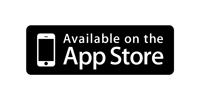|
|
Score Recorder
|
|---|
This Universal app was created to record the scores of games simply without the need to use pen and paper while giving the impression that a piece of ruled paper is being used. It can be used for recording the results of many types of games eg Scrabble, darts, golf as well as many card games such as UNO, tournaments, hand and foot, and the pointy end of sailing regattas etc. It can even be used to add up a list of numbers, including decimal numbers.
The app displays the total of each player's scores so they don't have to be mentally added to the previous total each time.
Names of the players or teams or groups are easily entered. Multiple games can be scored at the same time. Tap the Games button to bring up a list of previously-entered games or to add a new game. Games on the list can be deleted by carefully swiping across the name from right to left. It is also possible to change the name of any game. Double-tap a player's name to customise its colour. The players can be optionally sorted by their total scores in ascending or descending order.
To enter a score on the iPhone or iPod Touch simply tap the player's name or total score or in the line immediately under the player's last score, enter the score using the keypad that appears and then either tap the OK button or, if the game is not sorted, tap on another player.

|
To enter a score on the iPad, tap
|
|---|

|

|
To edit a score just tap it. This feature can be disabled in the Settings app: Score Recorder. Slide the Modify scores switch to Off and return to the app.
|
|---|
To delete a score tap and hold the score to reveal a red minus button. Tap the red minus button to reveal the Delete button.
Negative scores can be entered by tapping the minus button on the keypad.
An unlimited number of players can be entered for each game.
Notes can be stored for each game.
Auto-lock can be turned off while Score Recorder is the active application. This setting, available via the Settings app, ensures the device will not go to sleep while Score Recorder is the active application.
Entry of decimal numbers (introduced in July, 2025) is also enabled via the Settings app. It defaults to OFF.
Display of the grouping (thousands) separator (introduced in July, 2025) is also enabled via the Settings app. The separator is locale-aware and is either "," or ".". It defaults to OFF.
Score Recorder has Accessibility (VoiceOver) capabilities to help visually impaired people use it.
Questions: send me an eMail
Also available for Android.