

|
Contact Groups
|
|---|
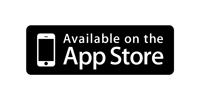
This app enables you to create and manage Groups or Distribution Lists of Contacts in the Apple Contacts app database on your idevice without having to use iCloud. If it is an iCloud account then iOS manages the synchronisation automatically. This app can also send an email to a group and permanently delete multiple Contacts at a time. It can create and send a VCard file of the contacts in a group - useful for backup purposes or importing into another device. Contacts can also be edited within the app itself using the same interface as the Contacts app.
This app creates groups of contacts that are the same 'type' ie groups of Gmail contacts and groups of Apple contacts.
The app does not manage Contacts within an Exchange/Outlook account.
The Group screen shows your existing groups.
Tap the
Tap a group to go to the Contacts screen which initially shows the contacts in the group.
Tap
Tap
A
Tap the
Tap
Pull down to reveal the search bar - available in iOS11+. Tap
Enter some text to filter on the first name or last name or organisation.
To delete contacts from a group tap
You can also swipe right to left to remove a single contact from the group.
Long press a Contact to manage its groups: this will display a list of the Contact's groups, if any. Swipe right-to-left or tap Edit to remove the contact from a group. Tap Add to Groups to list the available groups, then Select to choose any other groups to which to add the Contact. Tap + after selecting a new group or groups.
Back on the Groups screen swipe right to left to delete a group - confirmation is requested. Only the group is removed, not the contacts in the group.
To rename a Group tap and hold the Group row or carefully swipe right to left to reveal the rename button - both in the Groups list.
The app can export the members of a group into a VCard file. The app allows you to send this file via email or SMS for import on another device or for backup purposes or to save it to Files etc.
The app can also send an email to all members of a group. Tap the
Contact Groups enables you to select and permanently delete multiple contacts at the same time - select a group, tap
Note: you should agree to the request to access your Contacts otherwise the app cannot read the Contacts nor create and manage groups of Contacts. This can be altered in Settings->Privacy->Contacts
by Billy J Lennon, Ireland - Jan 15, 2022
1. This app did in sub 5 seconds what it took me 10 minutes to discover a competitor [...] couldn't actually do.
2. I can't believe this app only cost 0.99 - [...] I would have happily paid 10 for it. I would have begrudgingly paid 20-30 for it Good work dude.
Questions: please send me an email